Using the Auto-Level Feature
When fans are in operation on a bin, this can sometimes causes the bin level to register inaccurately. Below is some further information about the grain Auto Level feature to provide some more insight on this.
Automatically Detecting an Exposed Sensor: The Auto Level feature will toggle on for an individual sensor when a rise or drop of 3 Celsius or greater occurs in under a week’s time.
Automatically Detecting a Covered Sensor: A sensor will be detected as covered and will be marked as covered if the sensor appears to be staying at a stable temperature for a minimum of 24 hours.
Grain level detection using the Auto Level function can also often be interrupted by running fans, which may cause the 3 Celsius or greater temperature change which can trigger the bin’s sensors to be marked as exposed for the bins to look empty when they are really full, in which case it can take up to 48 hours after the fans have stopped running for the grain level detection to go back to normal.
If you would rather control grain level detection manually, the Auto Level function can be turned off from the bin settings on the website or app. Below are some instructions if you want to disable Auto Level detection.
Enable/Disable Auto-Level (Web Dashboard Instructions):
- Click ‘Device Settings’ on the left hand side.
- Click the Pencil Icon to edit the structure.
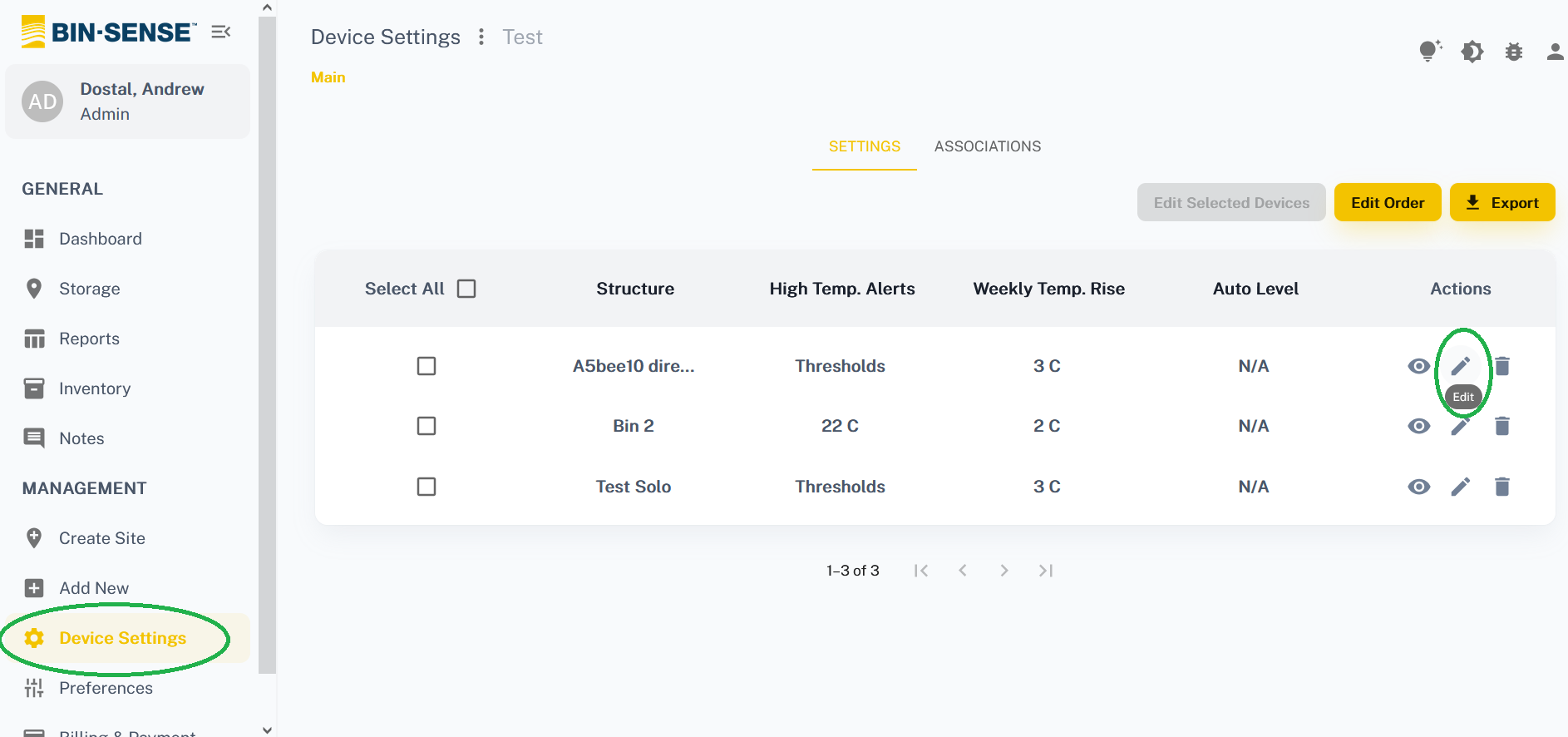
- Click the ‘Auto Level’ button (grey is disabled, yellow is enabled).
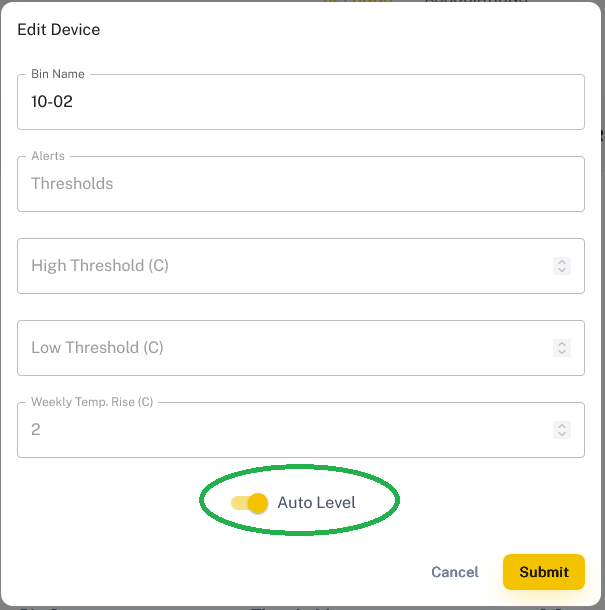
- Click ‘Submit’ to save changes.
Enable/Disable Auto Level (Mobile App Instructions):
- Go to one of your bins and click it.
- Click ‘Settings’ at the top.
- Scroll down to the bottom of the settings page and click the ‘Auto Level’ button (grey is disabled, yellow is enabled).
- Click ‘Save Changes’.
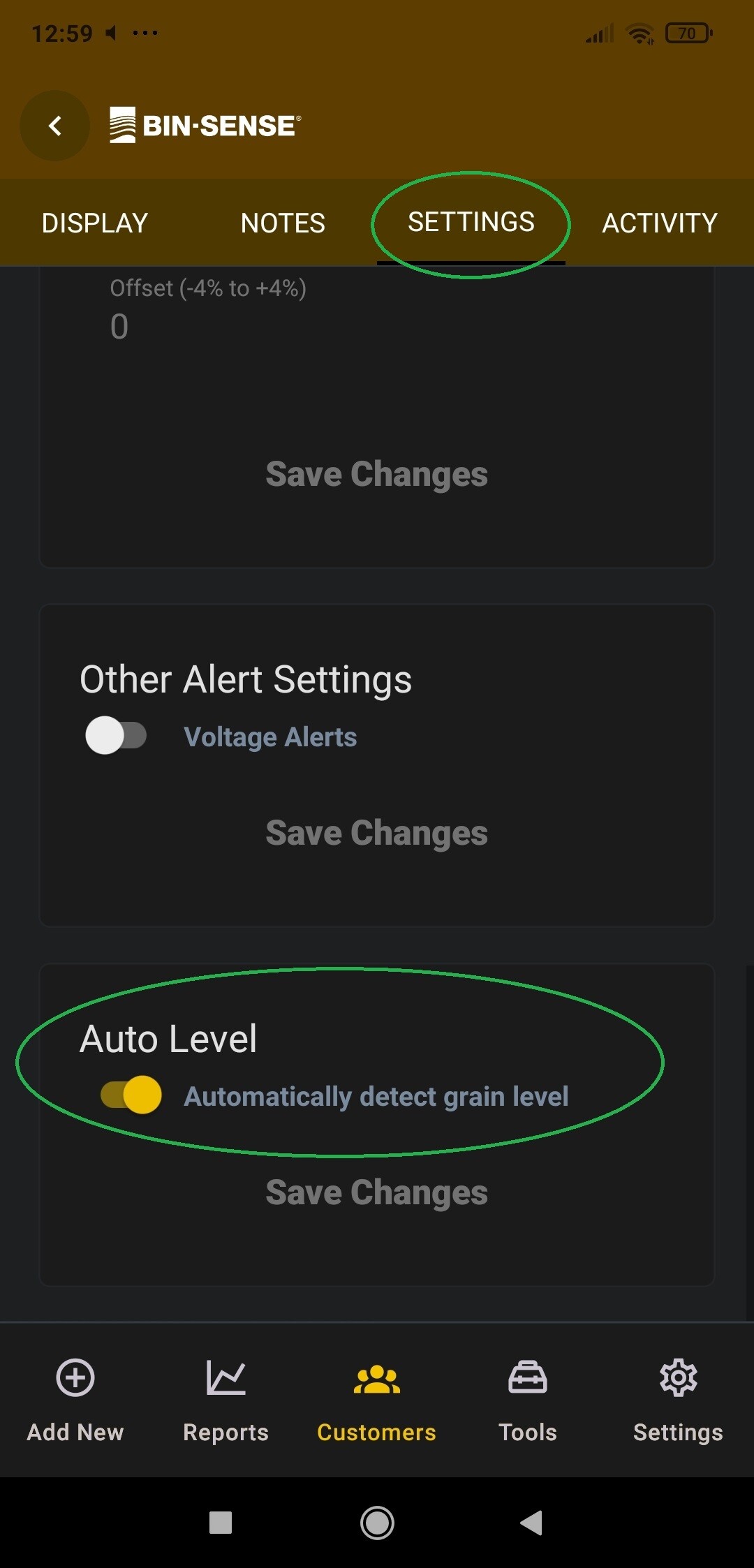
After this is done, you can then click individual sensors in the bin view to cover/expose sensors and set the grain level where you like.